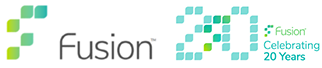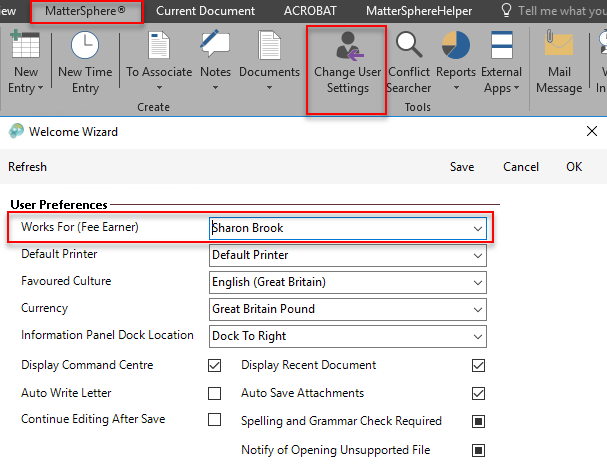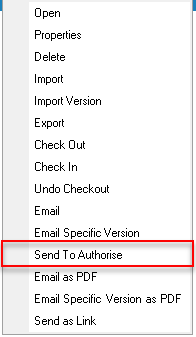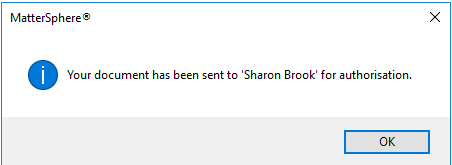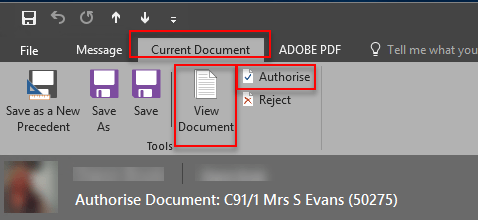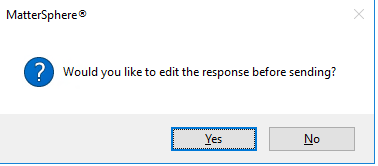How to get draft documents and correspondence authorised
Remove the need to print, amend, retype and re-print by using 3E MatterSphere’s Send to Authorise function.
What is Send to Authorise
Send to authorise allows users to send automatic emails to the Fee Earner they work for containing a link to view documents and then to either confirm authorisation electronically or to reject or alternatively amend on screen and save directly back to MatterSphere.
How is this beneficial?
- Anyone accessing the document can be sure its the most recent version.
- No need to clutter many email inboxes with unnecessary attachments.
- Allows for approval of documents without printing
Restrictions
The email to authorise will only go to the Fee Earner you have identified as your “Works For (Fee Earner)” in your personal MatterSphere Settings.
Check your Settings
- Go to the MatterSphere Ribbon in either Word or Outlook
- Select Change User Settings
- View User Preferences and Works For (Fee Earner)
How to Get Document Authorised
Step 1 – Send to FE
- Go to the Documents Tab on the matter and select the document you wish to create a link to (if more than one use Ctrl + Select to multiple select documents)
- Right click on the document and select Send to Authorise
- You will not be able to view the email sent but will receive a message confirming it has been sent
- Click OK
Step 2 – FE to Check
Authorise
The Authorising Fee Earner will now receive an email
- With the email open select the Current Document Tab
- Click on View Document
- If Ok click Authorise
- Choose whether to edit the response.
If No the email will be sent automatically to confirm authorisation if Yes then an email will appear which can be edited and then Saved and Sent.
Reject
If Reject is selected by the Authorising Fee Earner then an email will be sent as above but will just state Rejected
Amend Documents
If the Fee Earner chooses to amend the document this can be done by :
- View Document as previous
- Amend as necessary
- Save to MatterSphere in the usual way
- Authorise can then be selected and information added to the email if necessary to inform that changes made.
The final document should be accessed/sent/printed from the Documents tab in the matter.
Further Information
At Fusion we can offer training for staff in all areas of MatterSphere including best practice with documents. Please contact our training department for further information 01484 500767.