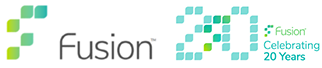Windows 10 End of Life
Windows 10, the well-regarded operating system released by Microsoft in 2015, is approaching its End of Life (EOL) phase with support officially ending on 14th October 2025.
This means that Microsoft will no longer provide technical support, software updates, or security patches for Windows 10, which could leave users vulnerable to security risks and software incompatibility issues.
As technology evolves and new security threats emerge, continuing to use an unsupported operating system can put an organisation’s data and systems at risk. Remember the major upgrades we’ve/you’ve had to do in the past with the ‘passing’ of Windows XP and Windows 7 amongst others, due to security concerns?
Migrating to Windows 11
Migrating to Windows 11 is not just recommended, it is a necessary step to ensure the security and efficiency of your computing environment. Windows 11 brings enhanced features, improved security measures, and better integration with modern hardware.
Planning the migration now allows for a smoother transition, ensuring that applications are compatible and that any potential disruptions to business operations are minimised.
Organisations should begin by assessing their current infrastructure, identifying which systems are eligible for an upgrade and which may need to be replaced. It is also crucial to consider the training needs of staff to familiarise them with the new operating system.
By taking proactive steps today, users can ensure they are prepared for tomorrow, leveraging the advanced capabilities of Windows 11 while maintaining a secure and productive computing environment.
The Windows 11 Upgrade Process
Upgrading to Windows 11 from Windows 10 is a straightforward process, but it requires careful planning to ensure compatibility and minimise disruptions.
Here’s how you can upgrade.
Check Compatibility
Use the PC Health Check app provided by Microsoft to determine if your device meets the minimum system requirements for Windows 11.
Back Up Your Data
Before proceeding with the upgrade, ensure that you back up all important files and data to prevent any loss.
Update Windows 10
Make sure your current Windows 10 installation is up to date with the latest updates and patches. The latest release of Windows 10 is 22H2 from 29th February 2024.
Download Windows 11
Once compatibility is confirmed and data is backed up, you can download the Windows 11 installation media from Microsoft’s official website.
Install Windows 11
Run the installation media and follow the on-screen instructions to upgrade to Windows 11. Your PC will restart several times during this process.
After upgrading, take some time to explore the new features and settings in Windows 11. Additionally, check for any software updates for your applications to ensure they are compatible with the new operating system. By following these steps, you can enjoy a seamless transition to a more secure and efficient computing experience with Windows 11.
Please note, whilst this process may sound easy, it is not for the un-initiated and we would recommend engaging with Fusion IT to make sure the upgrade goes smoothly and does not affect other line-of-business applications.
Fusion can also advise on your PC estate lifecycle, since it may be better to entirely replace an existing machine running Windows 10 with a new machine loaded with Windows 11, rather than upgrading the operating system on an existing piece of equipment, which will soon be antiquated and inefficient.
Minimum System Requirements for Windows 11 Pro according to Microsoft
Below we’ve highlighted the minimum specification of hardware that Microsoft have stated will be required in order to run Windows 11.
- Processor -1 GHz or faster with 2 or more cores on a compatible 64-bit processor or System on a Chip (SoC).
- RAM – 4 GB or greater.
- Storage – 64 GB or larger storage device.
- System Firmware – UEFI, Secure Boot capable.
- TPM – Trusted Platform Module (TPM) version 2.0.
- Graphics Card – Compatible with DirectX 12 or later with WDDM 2.0 driver.
- Display – High definition (720p) display that is greater than 9” diagonally, 8 bits per color channel.
- Internet Connection and Microsoft Account – Required for initial setup for Windows 11 Home and Pro for personal use, and for performing updates and downloading some features.
Note: Additional requirements may apply over time for updates, and performance will scale with higher-end systems. Certain features require specific hardware, and system requirements to run some apps will exceed the minimum specifications.
An internet connection will also be necessary to use Copilot – Microsoft’s AI assistant. Read more on Copliot on the Node!
In our experience, Microsoft’s minimum requirements are optimistic and therefore we strongly recommend consulting with Fusion IT to ensure all machines are capable of running Windows 11 and the line of business applications applicable to your business.
What are the new features in Windows 11?
Windows 11 introduces a plethora of new features and changes, aiming to enhance user experience and productivity.
Here’s a comprehensive summary of what’s new.
Redesigned Interface
The Taskbar icons are now centred, windows have rounded corners, and there’s a new Start button layout. The design evolution reflects the Fluent Design System with materials like Acrylic, Mica, and Smoke for transparency and focus.
Widgets
A personalised feed of news, weather, traffic, sports, and stock market data is now available through widgets that are powered by AI and rendered using Edge.
Snap Layouts
Windows 11 offers improved window management with Snap Layouts, allowing users to position, size, open, and close windows on the screen more efficiently.
Touch-optimised Taskbar
For 2-in-1 devices, there is a touch-optimized taskbar that enhances usability in tablet mode.
Uninstall for Win32 Apps
Uninstalling Win32 apps from the right-click menu now uses the Installed Apps page in Settings rather than Programs and Features under the Control Panel.
Windows Spotlight
Provides a minimised experience with opportunities to learn more about each image and allows users to preview images at full screen.
Android App Support
Windows 11 introduces support for Android apps, increasing the range of applications available to users.
Auto-HDR
For gaming, Auto-HDR improves visual quality by automatically upgrading games to high dynamic range.
These features represent just a fraction of the improvements made in Windows 11.
Summary
Whilst all these features in Windows 11 provide benefits, it is critical to remember that the key reason to upgrade to Windows 11 is enhanced security features, including hardware-based integrity checks, advanced encryption, and improved malware protection in a bid to safeguard against modern cyber threats.
So, start planning today! Replacing a significant number of your PC estate with new machines may seem daunting and costly, but with Fusion’s assistance including Lease Finance and Technology-as-a-Service options, we can make the process as pain-free as possible.
Please call us on 0333 241 4123 or email [email protected]. Alternatively, use the Contact Us button below to get in touch!
Thanks
Richard
Interested? Call us on 0333 241 4123 or email [email protected] for professional, impartial advice.
Tell me more about Windows 10 End-of-Life
As the clock ticks towards the End of Life (EoL) for Windows 10, users and enterprises are facing critical decisions regarding their operating systems. October 14, 2025, marks the date when Microsoft will officially cease support for Windows 10, ending a successful decade-long journey. This means no more security updates, technical support, or patches from Microsoft, leaving systems potentially vulnerable to new threats. The Extended Security Update (ESU) program offers a temporary respite, allowing for continued security updates at an additional cost, but this is not a permanent solution. For many, the end of support for Windows 10 signals a time for transition. Upgrading to a newer version of Windows is the most straightforward option, with Windows 11 being the natural successor. However, this move comes with its own set of challenges, including system requirements that may not be met by older PCs. For those unable to upgrade, alternative options need to be considered.
The cost of maintaining outdated systems can be high, not just in terms of financial outlay for ESUs but also considering the potential risks associated with running unsupported software. Businesses, in particular, need to weigh these costs against the investment in new hardware or alternative operating systems.
As we approach the end of support for Windows 10, it’s crucial to plan ahead. Assessing the compatibility of current PCs with newer versions of Windows, exploring the ESU program for critical systems, and considering other operating systems are all part of this process. The years leading up to this point have seen numerous updates and versions of Windows 10, each bringing its own improvements and challenges.
Now, as the final updates roll out, users must take the time to ensure their systems are secure, their data is protected, and their future technology needs are met. Whether it’s through upgrading to Windows 11, participating in the ESU program, or finding new solutions, the end of Windows 10’s lifecycle is a pivotal moment for users and IT professionals alike. It’s a time to reflect on the past years of Windows 10 and to look forward to the future of computing with Microsoft. The end of an era is always a significant milestone, but it also heralds the beginning of a new chapter in technology and innovation.