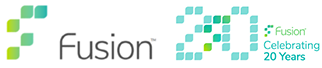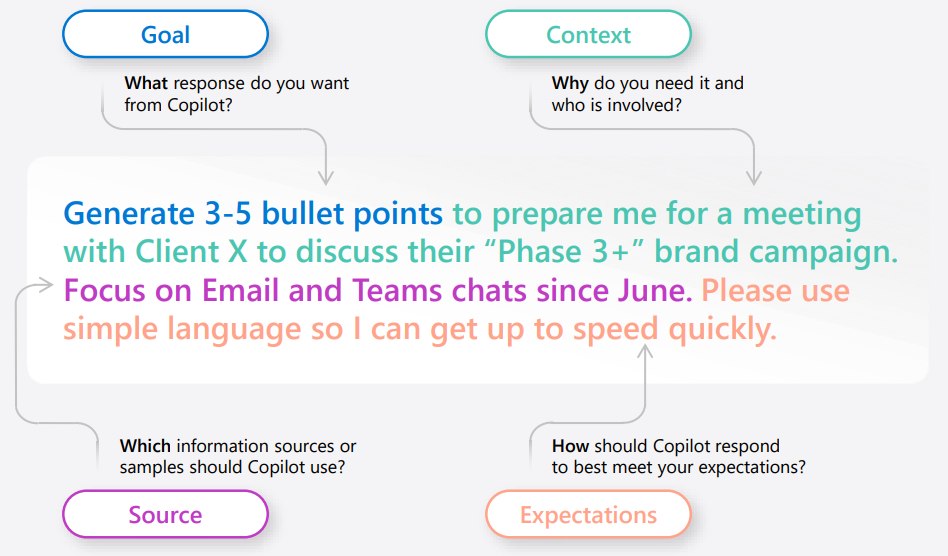Copilot Prompting!
So last week I attended an event called Red Shift, hosted jointly by our sister company Expedite Law and their strategic alliance partner Rising Tide (experts in AI).
The Red Shift conference aimed to bring together IT providers, software developers, AI specialists and senior figures in law firms, to discuss the use of automation in the Legal Sector and the challenges and successes experienced.
Part of the conference focused on Chat GPT and its use to enhance information gathering, content creation and productivity. This was of particular interest to me, since I have been using Chat GPT 3.5 and sometimes 4.0 for certain tasks for just over a year. In particular, I was keen to hear about the use of a technique called prompting in order to generate the best results possible from Copilots.
There are numerous Copilots out there including Chat GPT, Google Gemini and GitHub Copilot, but for the purposes of this blog I will focus on the use of prompting in Microsoft 365 Copilot for several reasons:-
- Fusion IT is a reseller of Microsoft 365 and so it makes sense to focus on the Copilots specifically designed to work with their software and that used by our client base.
- Microsoft has recently expanded the availability of Copilot, via an add-on subscription, to Users of Microsoft 365 Business Standard, Microsoft 365 Business Premium, Office E3 and E5 plans – so it is no longer solely for those subscribers with Microsoft 365 Enterprise plans and 300 seats minimum.
- And finally, Fusion IT are running a Copilot Demo session on the 22nd March to explain Copilot can be deployed and used safely to our clients and prospective customers.
So what is Prompting?
Prompts are how you ask Microsoft 365 Copilot to do something for you – like creating, summarising, editing, or transforming. Think about prompting as similar to having a conversation, using plain but clear language and providing context like you would with an assistant.
In order to do the above successfully, we suggest following the steps outlined below.
1 – Tell Copilot what you need
There are many types of prompts you can use depending on what task you require assistance with.
For example you could ask:-
- Learn about projects and concepts: ‘What is (Project X) and who are the key stakeholders working on it?”
- Summarise information: ‘Write a session abstract of this (presentation).’
- Edit text: ‘Check this product launch rationale for inconsistencies.’
- Create engaging content: ‘Create a value proposition for (Product X).’
- Transform documents: ‘Transform this FAQ doc into a 10-slide onboarding guide.’
- Catch-up on missed items: ‘Provide a summary of the updates and action items on (Project X).’
2 – Include the right prompt prompt ingredients
Next, to get the best response, it is important to zone-in on some of the key elements below when phrasing your Copilot prompts such as:-
- Goal: What response do you want from Copilot?
- Context: Why do you need it and who is involved?
- Source: Which information sources or samples should Copliot use?
- Expectations: How should Copilot respond to best meet your expectations?
The above may seem rather abstract, so with that in mind, please click on the right-hand graphic, which puts this technique into perspective.
3 – Keep the conversation going
Whilst Copilot is an extremely intelligent tool it may not create the ‘right result’ first time. Therefore following up on your prompts helps you collaborate with Copilot more productively to gain more useful, tailored responses.
So it is important to consider the following for example:-
- Generating content ideas: Lead with broader requests , then give specific details about the content.
- Gaining insights: Ask for a summary of a specific file, then ask relevant questions to gain deeper insights.
- Enabling insightful meetings: Request a meeting recap, then ask for more information about what you should know.
- Translating languages: Ask Copilot to translate a sentence to one of the supported languages then ask for more context or regional dialect.
- Storytelling assistance: Ask Copilot to write a story, then guide it by giving more specific, relevant details.
- Solve technical problems: Present a technical problem, then narrow it down, or ask for step-by-step by guidance.
4 – Helpful hints to keep in mind
Whilst utilising techniques 1, 2 and 3 above it is useful to consider the following points:-
- Know Copilot’s limitations: Copilot is limited to your current conversation, so give lots of details.
- Be professional: Using polite language improves Copilot’s response.
- Communicate clearly: Pay attention to punctuation, grammar, and capitalisation.
- Use quotation marks: This helps Copliot know what to write, modify, or replace for you.
- Start afresh: Avoid interrupting and type ‘new topic’ when switching tasks.
Prompting Do’s and Don’ts with Microsoft 365 Copilot
In addition to the 4 steps outlined above, in order to get the most out of Copilot and avoid common pitfalls learn what to do and what not to do when writing prompts by following the ‘rules’ in the below table.
| Do’s | Don’ts |
| Be clear and specific – provide specific instructions to Copilot, such as topic, purpose, tone, and required length. | Be vague – when prompting Copilot, avoid using vague language, and be as clear as possible to receive better-quality responses. |
| Check for accuracy – occasionally, Copilot may make mistakes. Always check Copilot’s responses for accuracy, grammar, and style, and watch out for irrelevant or inappropriate content. | Give conflicting instructions – prompting Copilot to perform a task that includes multiple or conflicting pieces of information in the same request can confuse the AI and result in lower quality responses. |
| Keep it conversational – give feedback to Copilot based on the quality of its responses to help the AI learn and match your preferences. | Request inappropriate or unethical content – Copilot is not responsible for the content or the consequences of your writing. You should respect local laws, rules, and the rights of others. |
| Provide details – provide Copilot with contextual details to help it generate more accurate, consistent responses. For example, the genre, characters, and plot to a story. | Interrupt or change topics abruptly – this could disrupt Copilot’s writing process. Always close or finish a task before starting a new one. When starting a new task, write “New task.” |
| Give examples – use clear and specific keywords or phrases when asking Copilot to write a piece of text for you. This helps it generate more relevant and creative copy | Use slang, jargon, or informal language – this may cause Copilot to give low-quality, inappropriate or unprofessional responses. |
| Be polite – using kind and respectful language when chatting with Copilot helps foster collaboration and improves the AI’s responsiveness and performance. | |
| Write legibly – use correct punctuation, capitalisation, and grammar when writing prompts, as this will help the AI produce better quality text and responses. |
The use of Copilot is still relatively in its infancy, but as experience is gained the power of this tool will benefit Users more and more.
Thanks
Richard