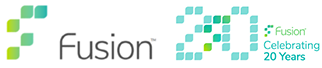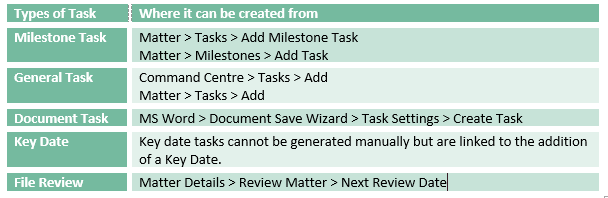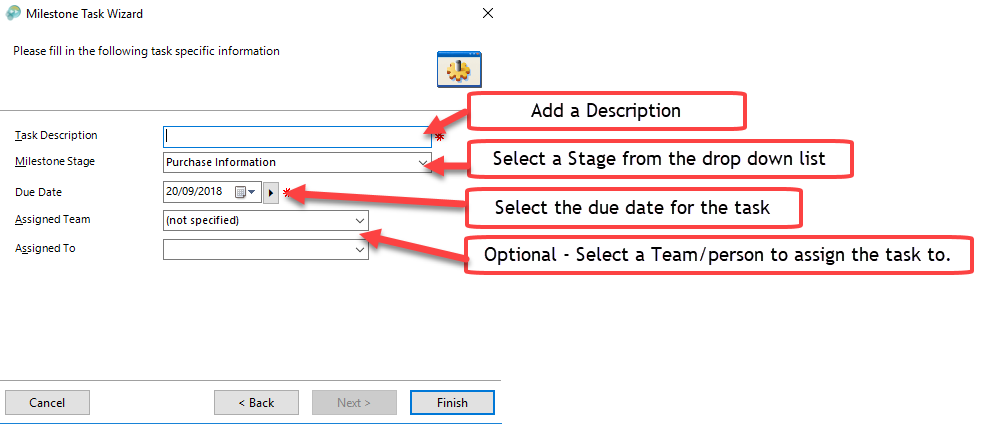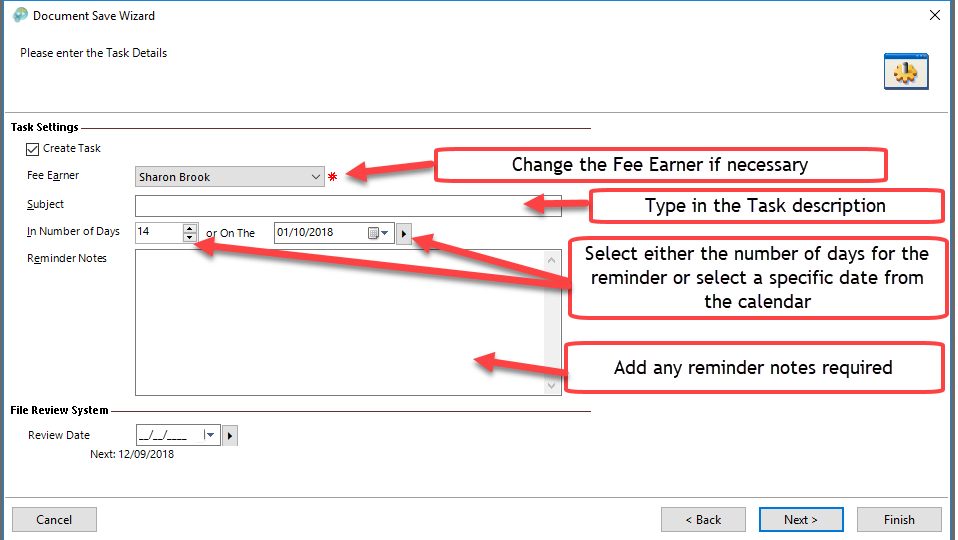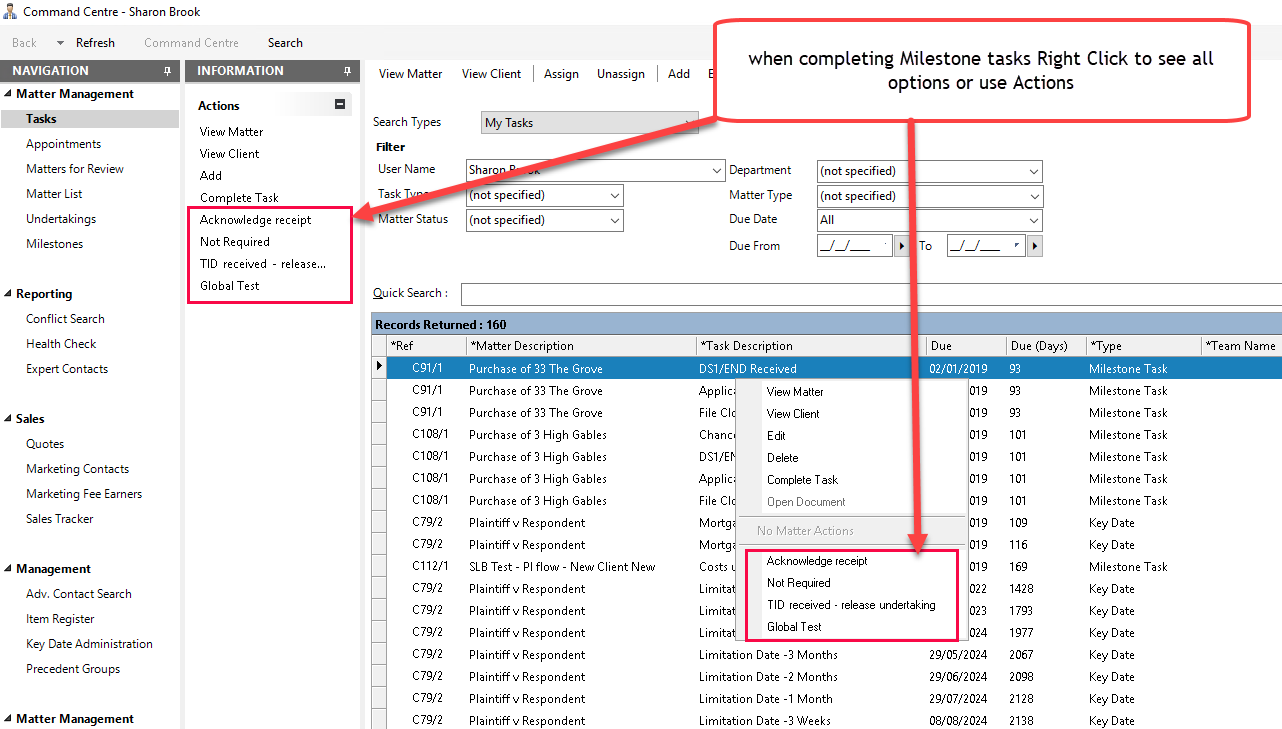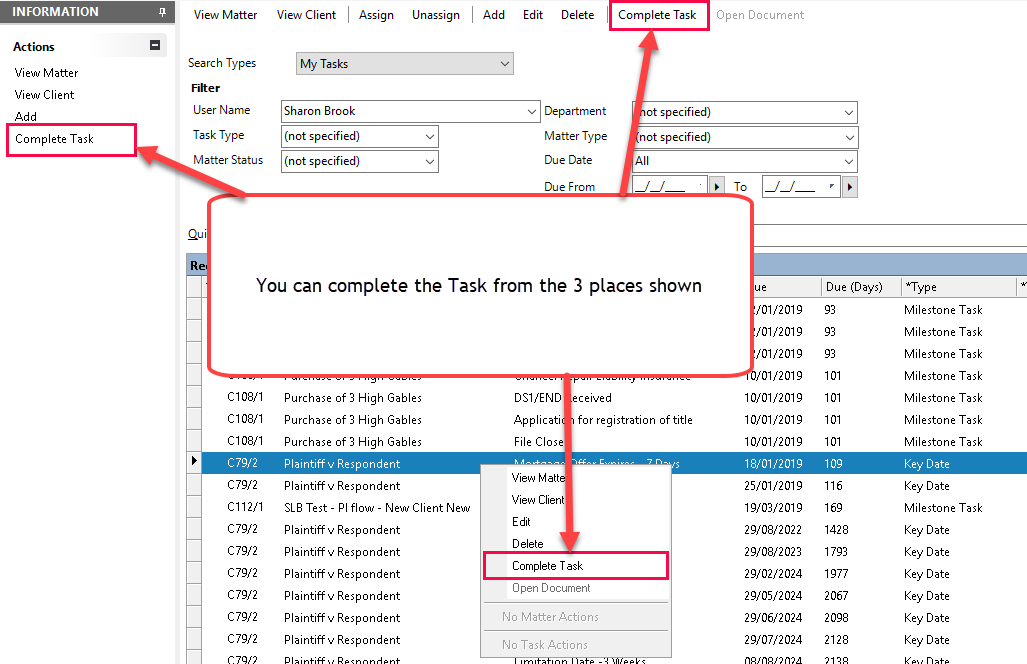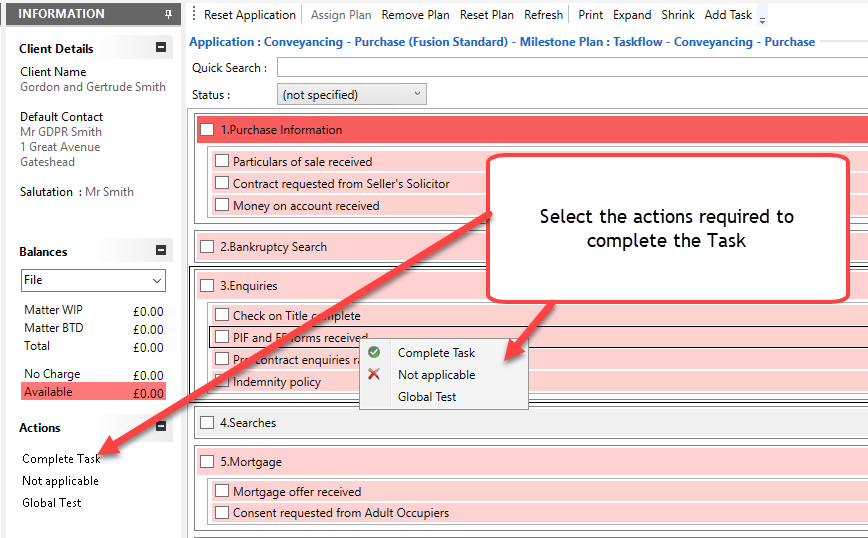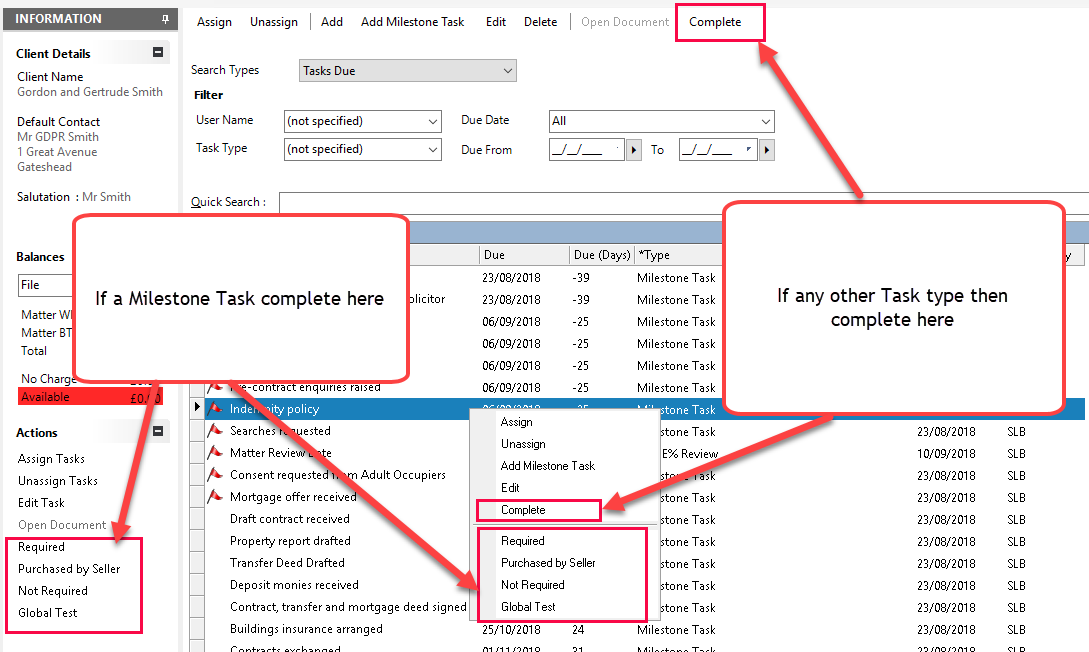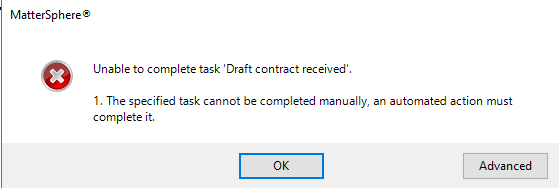How can I create my own tasks and how can I complete the ones I have?
There are different ways to complete your tasks, depending on which screen you are in and what the task is. There are also several different task types you can create.
View Tasks from:
Command Centre > Tasks
Matter > Milestones
Matter > Tasks
Creating Tasks
Tasks can be created from multiple screens see the table below
Create Milestone Task
Choose either option above and then complete the relevant details as shown
Create a General Task
Choose either option as shown in the table previously then complete the relevant details
Create a Document Task
You can only create a document task when you are saving a document you have just created or are editing.
- Click SAVE
- Click NEXT through the wizard
- On the TASK SETTINGS screen select the CREATE TASK tick box
- Complete all the other relevant details click NEXT/FINISH
Complete Tasks
From the Command Centre
To complete tasks you must first ensure you have the task you wish to complete selected (highlighted)
There are now 3 options to complete your task this will however depend on the task type.
- Right Click on the selected task and choose from the ACTION OPTIONS
- Select COMPLETE
- Select the action options available under ACTIONS on the INFORMATION PANEL.
Example 1 – Completing a Milestone Task from Command Centre
Example 2 – Completing Key Date, Document and General Tasks from Command Centre
From Milestones
Navigate to the Milestones within an individual Matter.
Milestone Tasks can have multiple action options so you MUST always use a right click to be able to view all the options.
You will only be able to complete tasks by right click or using the Actions in the Information panel.
You will not be able to complete document tasks, key date tasks or File Review tasks from Milestones (see Tasks below)
From Tasks
Navigate to the Tasks within an individual Matter
Tasks show a list of Tasks on the matter without the Milestones, all types of tasks will be displayed here.
If you try to use the complete task option where there are multiple action options you will receive an error message
As you can see there are so many different ways that task reminders can be added and completed that it makes MatterSphere flexible enough that you can add one whatever you may be doing and whatever area of MatterSphere you are in.
If you have any queries or would like to request training please contact us and we will be happy to discuss your requirements.