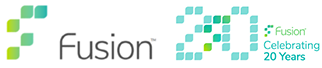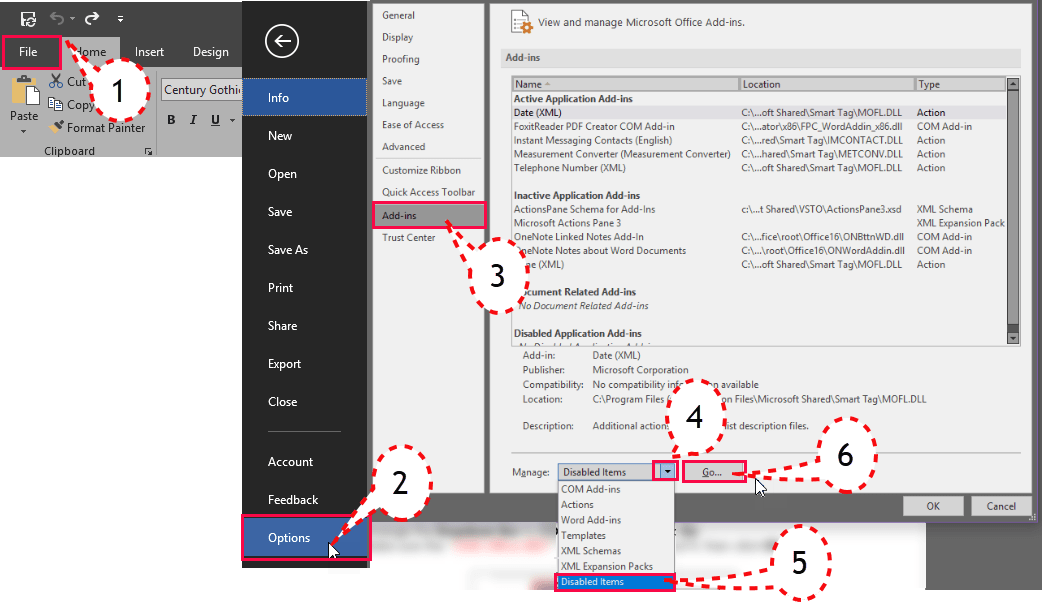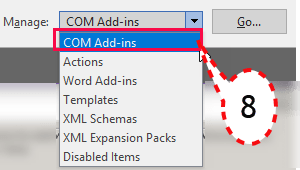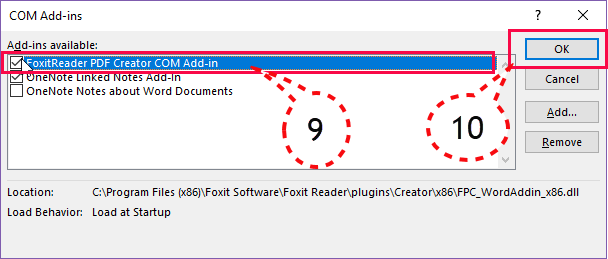Have icons/tools disappeared from your MS Office Toolbar?
If the item you are missing is an add-in i.e. not part of basic MS Office functionality then you may be able to resolve the issue as follows:
Check for Disabled Items
Disabled items can occur if the application you are working in encounters an error, it may then issue an alert message box that will inform you it wants to disable the item. If you say OK to this the Add-in will go into the disabled items list.
- With the MS Office application open click File Tab (1) and Options (2)
- Select Add-ins (3)
- Click the drop down (4) and chose Disabled Items (5)
- Click Go (6)
- Select the disabled item from the list
- Click Enable (7)
- Click OK
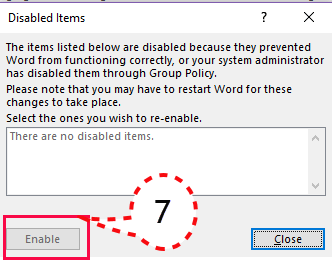 The issue should now be resolved.
The issue should now be resolved.
Active COM Add-ins
If the item you wish to re-instate is not in the disabled items list then you will need to check if it has been de-selected.
- Again in the File Tab (1) click Options (2) and Add-ins (3)
- Change the drop down (4) to COM Add-ins (8)
- Click GO (6)
- Tick the Add-in (9) you require
- Click OK (10)
The required icon/tools should now be visible on the toolbar/ribbon as before.