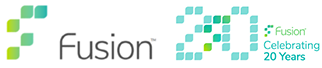Things not working correctly in Mattersphere?
There are some common issues that can occur that you can fix yourself with relative ease.
If you are unsure what the issue is please try the following steps before contacting IT Support as these may resolve the problem and ultimately save you time.
Unexplained Issues – Clear the Cache
BE AWARE: clearing the cache will result in the loss of any unsaved documents so ensure all documents are saved where possible to Mattersphere if not to a safe location of your choice.
- Save any work first.
- Click Home Tab > Disconnect
- Close all open MS Office Applications (Outlook, Excel, Word and PowerPoint)
- Open Word Again
- Click Home Tab > Connect
- Click Clear Cache tick box
- Click Login
Missing Connect Button – Re-enable Add-Ins
- Open Word (Connect Button is Missing)
- Click > File Tab > Options
- Select Add-Ins
- Click the Drop-Down and chose “Disabled Items”, then click Go
- From the list, choose “OMS Office 2007”
- Click Enable
- Click OK
- Close Word
- Open Word and Connect Button Should be Fixed
Not Resolved – Activate Com Add-Ins
- Still inside of Word > File Tab > Options > Add-Ins
- Change the Dropdown Box to COM Add-Ins then click Go
- Make sure the “OMS Office 2007” has a tick to the left of it, then click OK.
Still got Issues – Try Logging Off Your PC & Re-starting
This may seem ridiculous, but computers can be temperamental sometimes!
Restarting your PC can resolve many issues by closing down unnecessary programmes and freeing up memory for a “clean session” for the main programs you want to use.
Further information
See attached Guide and video. Need more information on how Mattersphere works, would you benefit from further training? Call Fusion IT Management to discuss any needs you may have.