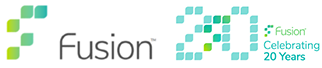Client changes to my document are not Saving!
When you are in a document and notice that there are incorrect details that have been brought through the automatic fields, you cannot simply manually amend in the document because:
- When you go to save/print the document will update the fields automatically and bring the original data back through so it will still be incorrect
- You need to update the information so that it will be correct when anyone else needs to use that Client
Update Client Information
This will update the details relevant to the Client. The central Client record will be updated. This will affect any fields that bring through Client data such as Client name if used in the heading. If it is the Name and Address fields in your letter that are incorrect then this is likely to be the Current Associate information that will require updating not the Current Client. (see previous blog posts for updating current Associate information)
- Click on Current Document Tab > Current Client Info icon
- Change the necessary details on the Client Form screen
- Click Save & OK to complete
Updating Letter/Document
You will see an information box appear please click on yes this will update the fields in the document
All information is now updated in this letter and for future in this Client record.
NOTE: If the information box does not appear select the Re-Link Fields Icon
Further Information
See the attached Guides and Video for further instruction also training on any element of MatterSphere is available, please contact [email protected] to discuss your requirements.
Guide – MatterSphere – Update Client info (Hints & Tips)