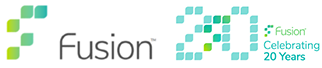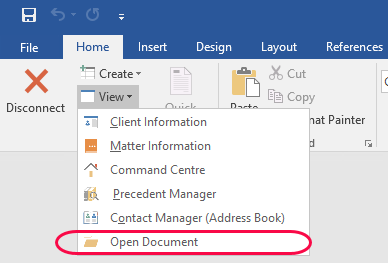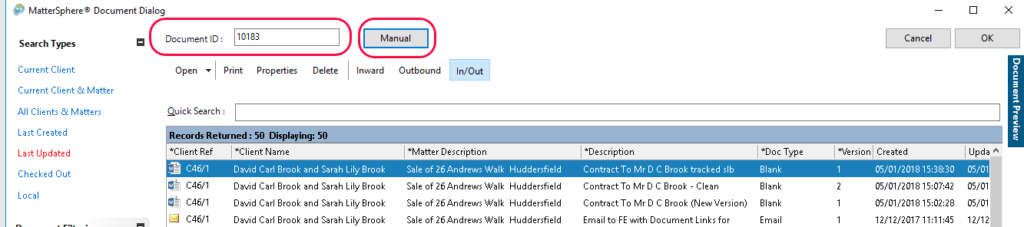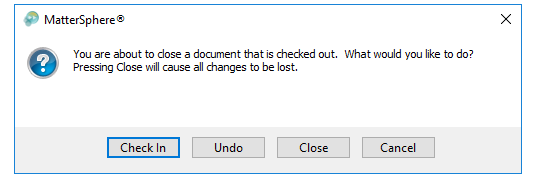Searching for Documents
Ever worked on a particular document but then cant remember what matter or client it was for?
So far in this series of tips we have looked at ways to find a document on a particular matter only. In the this and the following blogs we are going to look at trying to find a document within the entire Document Management System.
Search DMS – Simple Options
To access a full document search:
- From within MS Word select the Home Tab
- Click the drop down list on View
- Click on Open Document
By Document ID
- Type the Document ID (if known) in to Document ID field as shown below
- Click either OK or Enter on your keyboard
- This will take you immediately into the document.
NB: This document will be in a checked out state and therefore if changes are made you will need to check in, only click Close if no changes have been made.
Documents saved outside of MatterSphere
- Click on the Manual button (as shown above)
This will give you access to other areas of your computer and/or network drives etc. You can then choose the document you wish to view in the usual way.
See the Video below